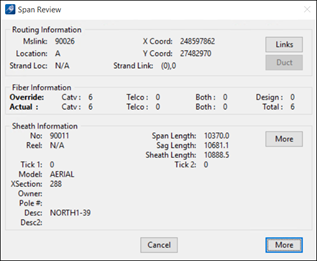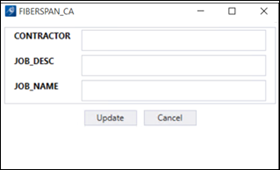Custom Attributes Installation
This section describes the way to add custom attributes to the desired OpenComms graphical features and how to access the information in one of the Bentley Communications product.
- Edit the BentleyComm-CustomAttribute.SQL file found in either the Communications\DATABASE\Dgn or in the Communications\DATABASE\Spatial folder.
- Uncomment the custom attribute feature that you want to add to the database and add all necessary fields.
- Run the BentleyComm-CustomAttribute.SQL script with SQL-PLUS or SQL Developer.
- If using Oracle Spatial persistence mode, run the BentleyComm-OracleSpatial2tierVersioning-CustomAttributes.SQL script file.
- A MORE button will be added to every review feature dialog box associated to a custom attribute table.
- By clicking on the More button, a Custom Attribute window opens.
- Edit the custom fields and click on Update to save any changes made.